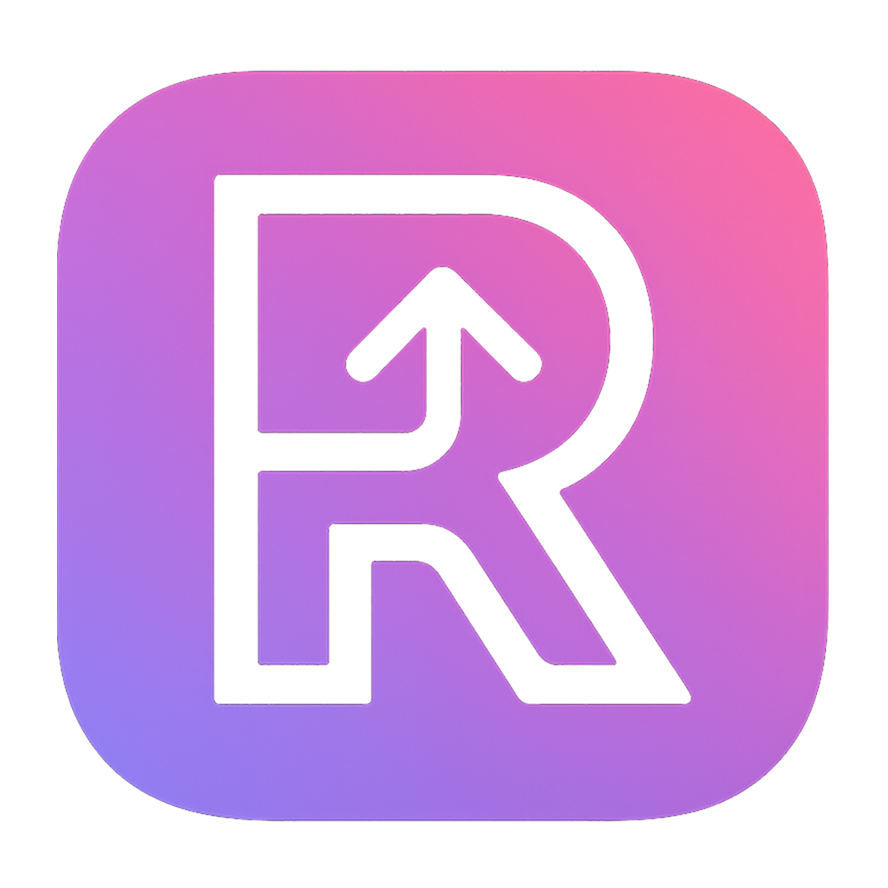Getting Started
Welcome to Razd! This guide will help you get up and running with Razd in just a few minutes.
What You'll Learn
- How to install Razd on your system
- Your first project setup with
razd up - Understanding the Razd workflow
- Next steps for customization
Prerequisites
Before using Razd, make sure you have:
- git: Required for repository operations
- mise: Required for tool management (installation guide)
- task: Will be installed automatically via mise if not present
TIP
Don't have mise installed? No problem! Check out our installation guide for step-by-step instructions.
Your First Project Setup
Let's set up your first project with Razd. We'll use a simple example repository:
Option 1: Clone and Setup a New Project
# Clone and set up a project in one command
razd up https://github.com/razd-cli/example-nodejs-projectThis command will:
- Clone the repository to your current directory
- Install development tools via mise
- Run the project setup task
- Your project is ready!
Option 2: Setup an Existing Local Project
If you already have a project locally:
cd my-existing-project
razd upThis will detect your project configuration and run the setup workflow.
What Just Happened?
When you ran razd up, here's what happened behind the scenes:
Detection: Razd looked for configuration files:
.mise.tomlor.tool-versions(for tool management)Taskfile.yml(for project tasks)
Tool Installation: If mise configuration was found:
bashmise install # Installs all tools defined in .mise.tomlProject Setup: If a Taskfile was found:
bashtask setup # Runs the setup task defined in Taskfile.ymlReady: Your development environment is now ready!
Verifying the Setup
To verify everything worked correctly:
# Check that razd is working
razd --version
# Check available tasks (if Taskfile.yml exists)
razd task --list
# Run the default development task
razd taskNext Steps
Now that you have Razd working, explore these topics:
- Installation Guide: Learn about different installation methods
- What is Razd: Understand Razd's philosophy and benefits
- Command Reference: Explore all available commands
Common Issues
Having trouble? Check these common solutions:
Command not found: razd
Make sure Razd is properly installed and in your PATH. See the installation guide.
mise command not found
Razd requires mise for tool management. Install it from mise.jdx.dev.
Task fails to run
Make sure your Taskfile.yml has a setup task defined. You can create a simple setup task to get started.
What's Next?
Ready to dive deeper? Here are some recommended next steps:
- Explore Commands: Learn about all available commands
- Team Setup: Set up Razd for your development team
- Advanced Usage: Create custom project setups and automation