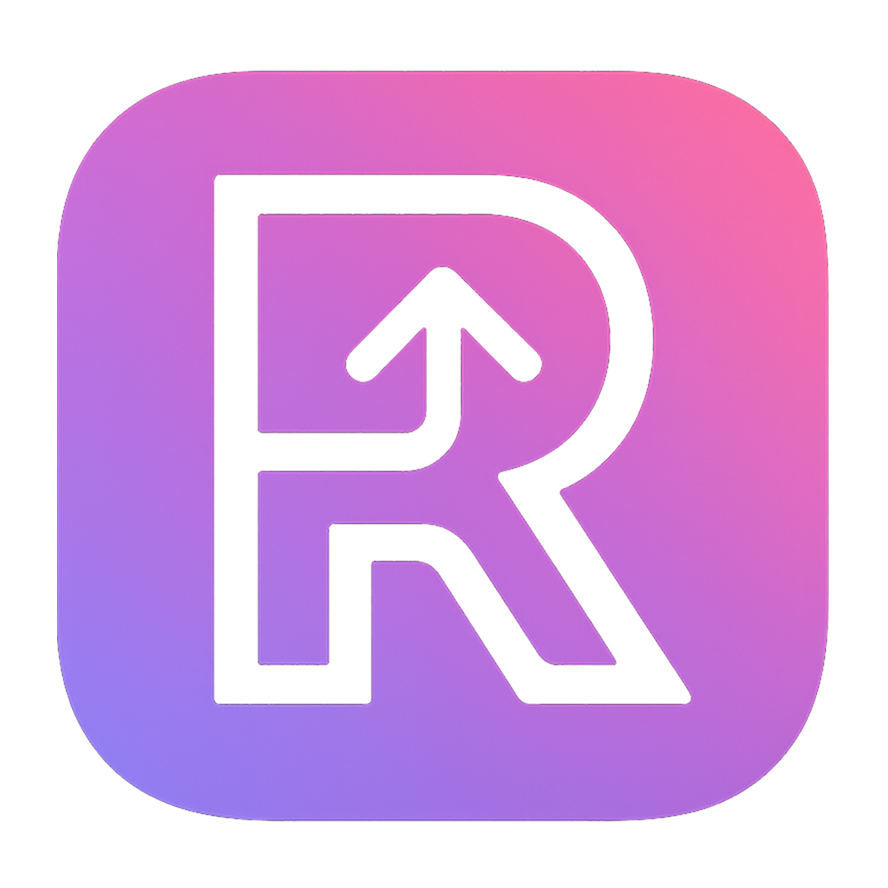Installation
This guide covers multiple ways to install Razd on your system. Choose the method that works best for your setup.
Quick Install (Recommended)
Using mise
The easiest way to install Razd is through mise, which also manages the tool dependencies:
# Install the Razd plugin
mise plugin install razd https://github.com/razd-cli/vfox-plugin-razd
# Install and use the latest version globally
mise use -g razd@latest
# Verify installation
razd --versionUsing a specific version
# Install a specific version
mise use -g razd@0.1.14
# Or install locally for a project
mise use razd@0.1.14Alternative Installation Methods
Download Binary (All Platforms)
Download the latest binary for your platform from the releases page:
Windows
# Download and extract (PowerShell)
Invoke-WebRequest -Uri "https://github.com/razd-cli/razd/releases/latest/download/razd-windows.zip" -OutFile "razd.zip"
Expand-Archive -Path "razd.zip" -DestinationPath "C:\tools\razd"
# Add to PATH
$env:PATH += ";C:\tools\razd"macOS
# Download and install
curl -L "https://github.com/razd-cli/razd/releases/latest/download/razd-macos.tar.gz" | tar xz
sudo mv razd /usr/local/bin/
# Verify installation
razd --versionLinux
# Download and install
curl -L "https://github.com/razd-cli/razd/releases/latest/download/razd-linux.tar.gz" | tar xz
sudo mv razd /usr/local/bin/
# Or install to user directory
mkdir -p ~/.local/bin
mv razd ~/.local/bin/
export PATH="$HOME/.local/bin:$PATH"Build from Source
If you prefer to build from source or need the latest development version:
Prerequisites
Build and Install
# Clone the repository
git clone https://github.com/razd-cli/razd.git
cd razd
# Build and install
cargo install --path .
# Verify installation
razd --versionDevelopment Build
# Clone and build for development
git clone https://github.com/razd-cli/razd.git
cd razd
# Build in debug mode
cargo build
# Run directly
./target/debug/razd --version
# Or install for development
cargo install --path . --debugVerify Installation
After installation, verify that Razd is working correctly:
# Check version
razd --version
# Check help
razd --help
# Test with a simple command
razd init --helpYou should see output similar to:
razd 0.1.14Installing Dependencies
Razd works best with these companion tools:
mise (Required)
Razd uses mise for tool version management:
# Install mise (if not already installed)
curl https://mise.jdx.dev/install.sh | sh
# Or on macOS with Homebrew
brew install mise
# On Windows with Scoop
scoop install misetask (Optional, auto-installed)
Task is used for running project tasks. If not present, Razd will install it via mise:
# Manual installation (optional)
mise use -g task@latestPlatform-Specific Notes
Windows
- PowerShell: Razd works with both PowerShell and Command Prompt
- WSL: Razd works great in Windows Subsystem for Linux
- Path Setup: Make sure the installation directory is in your PATH
macOS
- Apple Silicon: Native ARM64 binaries available
- Intel Macs: x64 binaries work on all Intel Macs
- Homebrew: Support coming soon
Linux
- Distributions: Works on all major Linux distributions
- Package Managers: Native packages coming for popular distros
- AppImage: Portable AppImage available for easy installation
Troubleshooting Installation
Common Issues
"Command not found: razd"
The binary is not in your PATH. Solutions:
Check installation location:
bashwhich razd # Unix/Linux/macOS where razd # WindowsAdd to PATH (adjust path as needed):
bash# Add to ~/.bashrc or ~/.zshrc export PATH="$HOME/.local/bin:$PATH" # Or for mise installation mise env >> ~/.bashrc
"Permission denied" on Unix systems
Make the binary executable:
chmod +x /path/to/razdmise plugin installation fails
Make sure you have the latest mise version:
mise self-update
mise plugin install razd https://github.com/razd-cli/vfox-plugin-razdGetting Help
If you're still having installation issues:
- Check the FAQ for common solutions
- Search existing issues
- Create a new issue with:
- Your operating system and version
- Installation method attempted
- Full error messages
Upgrading Razd
With mise
# Update to latest version
mise use -g razd@latest
# Or update all tools
mise upgradeManual Upgrade
- Download the latest release
- Replace the existing binary
- Verify with
razd --version
Uninstalling
mise Installation
# Remove from global config
mise unuse -g razd
# Remove plugin (optional)
mise plugin uninstall razdManual Installation
Simply remove the binary from your system:
# Find and remove
which razd # Note the location
rm /path/to/razd